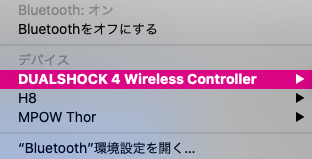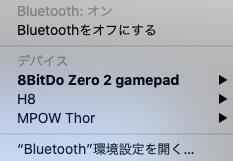AndroidStudio で Gradle7 を使うようになって JDK11 が必須となり、JDK1.8 のプロジェクトを JDK11 に切り替える必要があり頻繁にJDK11 と JDK1.8 を切り替える必要があり zsh の alias でしのいでいましたが行けていなかったので調査
結果以下で対応
.zshrc
jdk() {
version=$1
unset JAVA_HOME;
echo "/usr/libexec/java_home -v$version";
export JAVA_HOME=`/usr/libexec/java_home -v$version`;
java -version
}
使い方、コマンドラインから jdk 1.8 or jdk 11