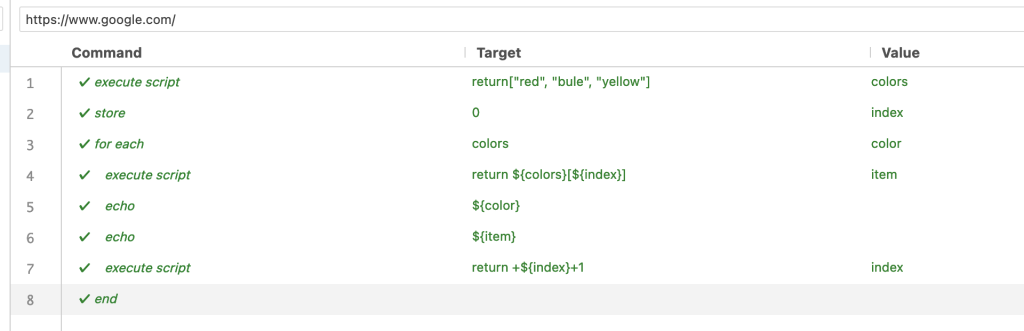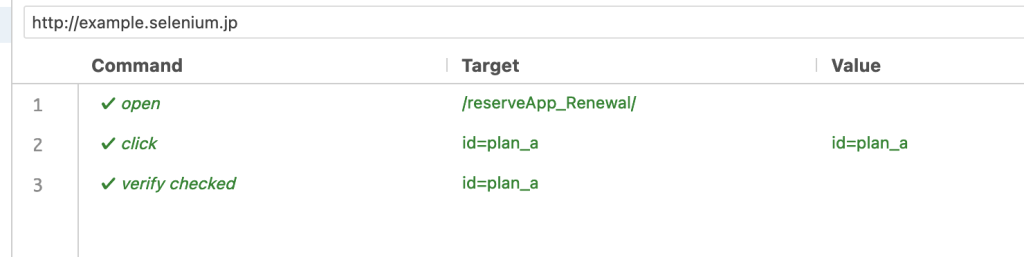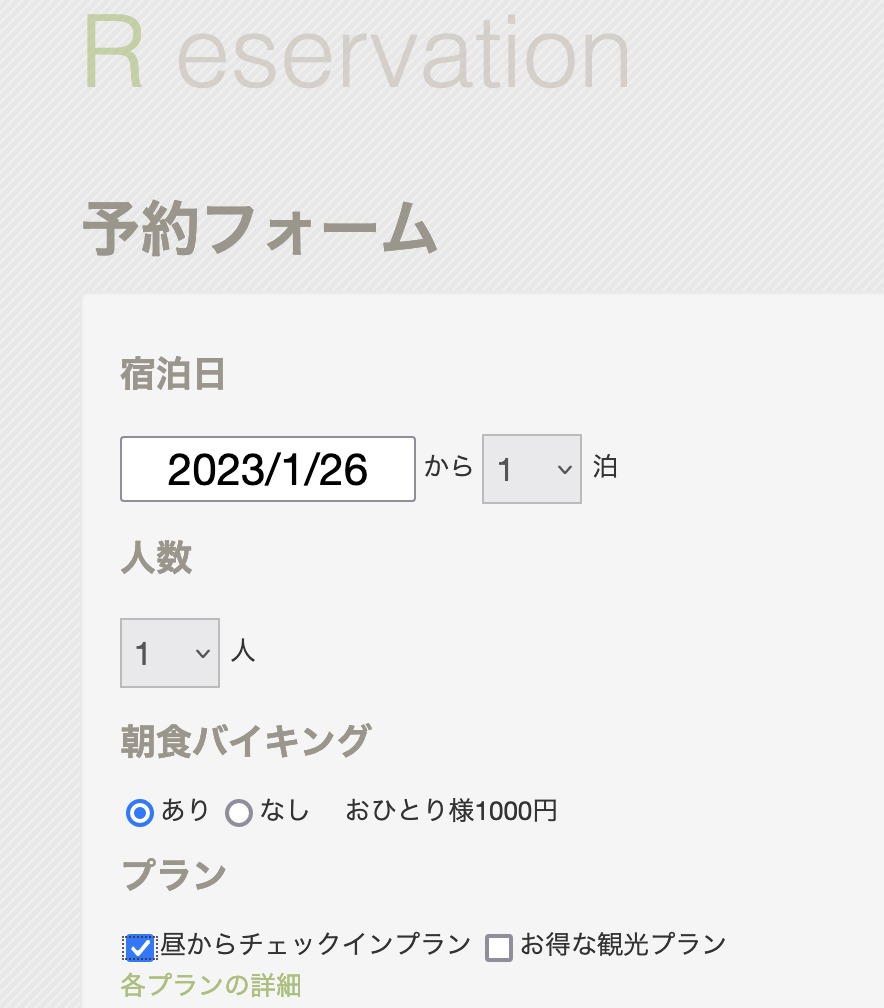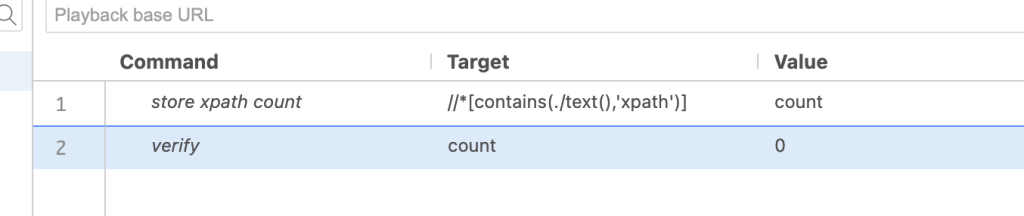Module 'app_tracking_transparency' not found
flutter からの起動は正常なのに、xcode からだと基本的にライブラリーが見つからない!
Module ‘xxx’ not found
runner.xcworkspace を開く
build でビルド成功
Xcodeを14.3にアップデートしてからArchive 作成時
// Xcodeを14.3にアップデートしてからArchive mkdir -p /Users/falco/Library/Developer/Xcode/DerivedData/Runner-bizyteowoysewphgsajrrszlkzyw/Build/Intermediates.noindex/ArchiveIntermediates/Runner/BuildProductsPath/Release-iphoneos/Runner.app/Frameworks Symlinked... rsync --delete -av --filter P .*.?????? --links --filter "- CVS/" --filter "- .svn/" --filter "- .git/" --filter "- .hg/" --filter "- Headers" --filter "- PrivateHeaders" --filter "- Modules" "../../../IntermediateBuildFilesPath/UninstalledProducts/iphoneos/FMDB.framework" "/Users/falco/Library/Developer/Xcode/DerivedData/Runner-bizyteowoysewphgsajrrszlkzyw/Build/Intermediates.noindex/ArchiveIntermediates/Runner/InstallationBuildProductsLocation/Applications/Runner.app/Frameworks" building file list ... rsync: link_stat "/Users/falco/AndroidProjects/SharedStudy/ios/../../../IntermediateBuildFilesPath/UninstalledProducts/iphoneos/FMDB.framework" failed: No such file or directory (2) done sent 29 bytes received 20 bytes 98.00 bytes/sec total size is 0 speedup is 0.00 rsync error: some files could not be transferred (code 23) at /AppleInternal/Library/BuildRoots/aaefcfd1-5c95-11ed-8734-2e32217d8374/Library/Caches/com.apple.xbs/Sources/rsync/rsync/main.c(996) [sender=2.6.9] Command PhaseScriptExecution failed with a nonzero exit code
bulid script を修正(source=”$(readlink “${source}”)”を検索)
if [ -L "${source}" ]; then
echo "Symlinked..."
# source="$(readlink "${source}")"
source="$(readlink -f "${source}")"
fi
source=”$(readlink “${source}”)”
↓
source=”$(readlink -f “${source}”)”